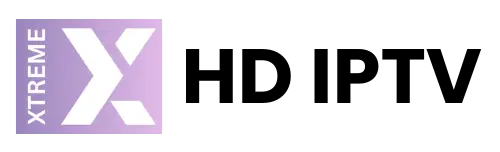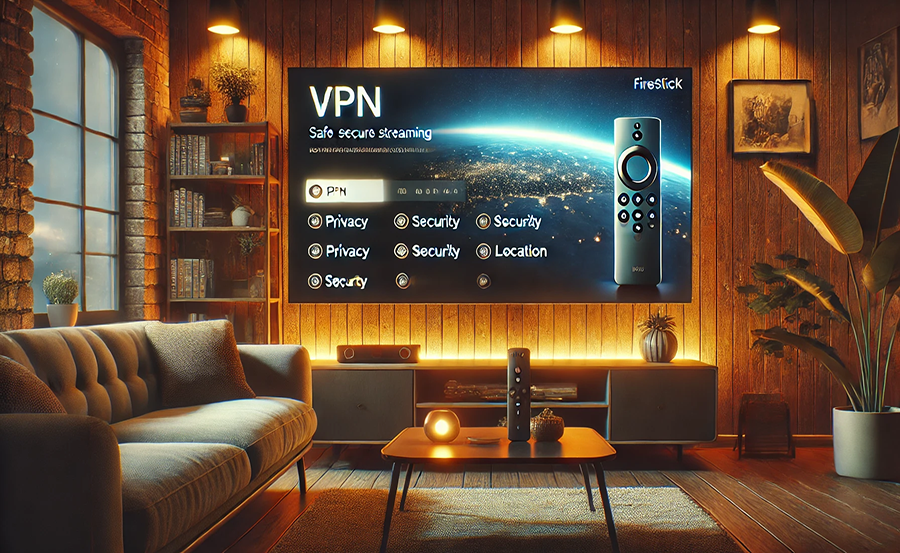In today’s digital age, safeguarding your online presence has never been more critical. For many, streaming devices like Amazon’s FireStick have become essential entertainment portals. But with increased streaming comes the need for enhanced security. Using a VPN on your FireStick is a simple yet powerful way to protect your data and access worldwide content. In this article, we’ll guide you through setting up a VPN on your FireStick and introduce you to Xtream HD IPTV, your ultimate streaming companion.
Why You Should Use a VPN on Your FireStick
Before diving into the technical setup, let’s explore why a VPN is beneficial for your FireStick. A VPN, or Virtual Private Network, encrypts your internet connection, providing privacy and security while you stream. This encryption protects against potential cyber threats and unwanted surveillance.
Moreover, a VPN allows you to bypass geographic restrictions. This means you can access content from different regions without limitations, a boon for international content lovers. If you’re tired of seeing “Content not available in your area,” a VPN might be your solution.
Pro Insight:
For the ultimate sports viewing experience, choose IPTV for sports lovers from UK Xtreme HD and enjoy top sports action.
Key Benefits of Using a VPN with FireStick
There are several advantages to pairing your FireStick with a VPN. Here’s a closer look at some of the top benefits:
- Enhanced Security: VPNs encrypt your data, making it nearly impossible for hackers to intercept your personal information.
- Bypass Geo-Restrictions: Gain access to a world of content by changing your virtual location.
- Improved Streaming Experience: Some ISPs throttle streaming speeds. A VPN can help circumvent these limitations for smoother playback.
Step-by-Step Guide to Setting Up a VPN on Your FireStick
Setting up a VPN on your FireStick needn’t be a daunting task. Here’s a step-by-step guide to get you started:
Step 1: Subscribe to a VPN Service
The first step is choosing a reliable VPN service. Look for one with a robust privacy policy, fast speeds, and servers in your desired regions. It’s essential that your VPN is compatible with FireStick, so verify this before subscribing.
Step 2: Install the VPN App on Your FireStick
Most reputable VPN companies offer apps specifically designed for the FireStick. To install, simply navigate to the Amazon Appstore on your FireStick and search for your chosen VPN app. Download and install the application, then open it to proceed with the next steps.
Step 3: Sign In and Connect to a Server
Open the VPN app on your FireStick and sign in with your credentials. Once logged in, you can choose a server from various countries. Select a server that suits your streaming needs, ensuring access to the desired regional content.
Step 4: Test Your VPN Connection
After connecting to a server, it’s crucial to test the VPN connection. Visit websites with geo-restricted content to confirm access. Also, check that your internet speed remains sufficient for streaming purposes.
Introducing Xtream HD IPTV: The Best IPTV Subscription in the World
While a VPN enhances your streaming security and access, Xtream HD IPTV transforms your viewing experience. Known for its superior service, Xtream HD IPTV, also referred to as XtreamHDIPTV, offers an incredible array of channels worldwide.
Why settle for local content when Xtream HD IPTV opens the door to premier UK IPTV services? With diverse programming, you’ll find something for everyone, from sports enthusiasts to film buffs.
Features of Xtream HD IPTV
- Global Channel Selection: Access thousands of channels from Europe, the Americas, and beyond.
- High-Definition Streaming: Enjoy crystal-clear picture quality with minimal buffering.
- Easy Subscription Plans: Flexible plans designed to fit every viewer’s needs.
How to Integrate Xtream HD IPTV with Your FireStick
Combining Xtream HD IPTV with your FireStick is straightforward. After setting up your VPN, follow these steps to start streaming premium content:
Step 1: Access the Amazon Appstore
Use your FireStick’s search function to find Xtream HD IPTV. Install the app directly from the Amazon Appstore for an easy setup.
Step 2: Sign Up or Log In
Open the app and register for an account if you haven’t already. If you’re a returning user, simply log in with your existing credentials.
Step 3: Start Streaming
Browse through the extensive catalog of channels and content. Select your favorites and enjoy uninterrupted streaming with enhanced privacy from your VPN.
Frequently Asked Questions

What is the best VPN for FireStick?
Choosing the best VPN depends on your specific needs. Look for one offering speed, security, and compatibility with streaming devices. Always check for a trusted reputation and positive customer reviews.
Is Xtream HD IPTV legal?
Yes, Xtream HD IPTV operates within the legal framework of IPTV services. However, always ensure you use a VPN to protect your privacy when accessing online content.
Will a VPN slow down my FireStick?
While VPNs can impact speed due to the encryption process, high-quality services strive to minimize this effect. Choose a VPN known for fast streaming capabilities to avoid noticeable slowdowns.
Can I use Xtream HD IPTV without a VPN?
Technically, yes. However, using a VPN is advisable for securing your data and accessing content from different geographical regions without restrictions.
How does Xtream HD IPTV compare to other services?
Xtream HD IPTV stands out for its wide selection, quality streaming options, and ease of access on devices like FireStick. Its premier UK IPTV services make it a top choice for those seeking diverse content.
Taking charge of your digital streaming means securing both privacy and quality. By pairing a reliable VPN with Xtream HD IPTV, you transform your FireStick into a powerful entertainment hub. Dive into endless content possibilities with the assurance of security and flexibility.