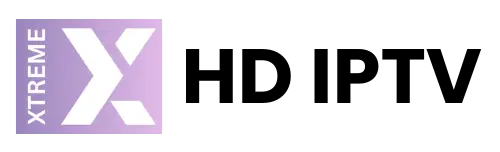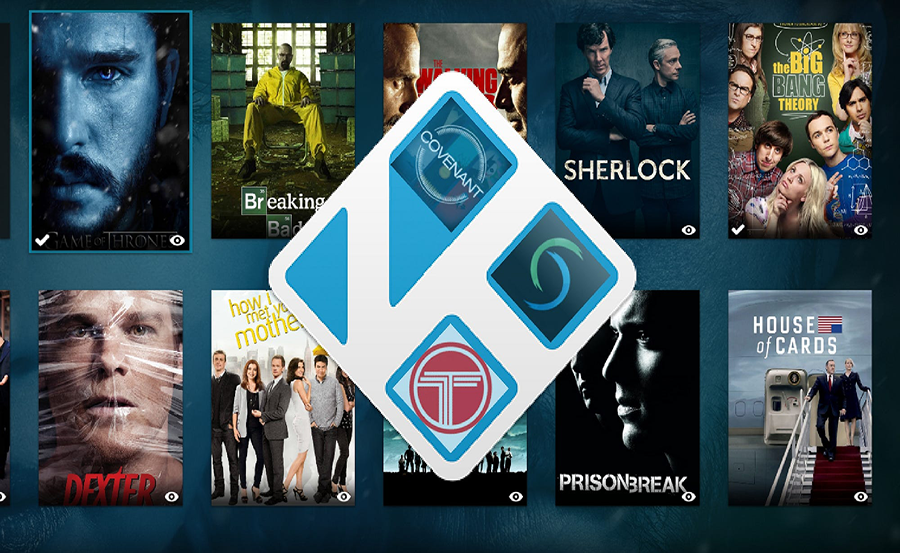Anyone who uses Kodi with an IPTV setup knows the significant peace of mind derived from ensuring your collection and configuration are securely safeguarded. Whether it’s unexpected system crashes or accidental reconfigurations, having a backup plan doesn’t just alleviate stress; it secures your viewing experience. In this guide, we’ll dive into practical yet straightforward ways to backup and restore your Kodi IPTV setup, with special emphasis on the outstanding Xtream HD IPTV service. Let’s jump into how you can effortlessly maintain your premier IPTV configurations.
Why Backup Your Kodi IPTV Setup?
The importance of backing up your Kodi setup cannot be overstated. Imagine losing all your personal tweaks, favorite add-ons, and carefully curated channels list — quite frustrating, isn’t it? Regular backups ensure that your hours of configuration efforts with platforms like Xtream HD IPTV remain intact, ready to be restored at any time.
Besides peace of mind, backups save you from the tedious process of setting everything up from scratch. They also allow you to experiment with different setups or upgrades without the fear of losing your current configuration. After all, your hours of discovering and fine-tuning the best IPTV setup shouldn’t go down the drain over one misconfiguration.
Pro Tip:
Get a variety of UK-based channels with IPTV for UK channels and access live events and popular shows.
Not only do backups make life easier, but they also provide flexibility. Move swiftly between devices without the hassle of repeated setups, especially beneficial for users of Premier UK IPTV services where variety and seamless streaming are key. You get to enjoy high-quality viewing experiences, courtesy of XtreamHDIPTV, without interruption.
Methods to Backup Kodi: The Essentials
Using the Backup Add-on
The Kodi Backup Add-on is one of the most straightforward ways to secure your setup. This tool helps you save everything from add-ons to personal configurations to your preferred backup location. It’s readily accessible through the official Kodi repository, ensuring seamless integration and usability.
Here’s how to use the Backup Add-on effectively:
- Open Kodi and navigate to the Add-ons section.
- Click on the package symbol and then select “Install from repository.”
- Choose the Kodi Add-on repository, then Program add-ons, and finally Backup.
Once installed, configure the backup add-on settings by choosing your backup location and the items you need to protect. Make it a routine to backup before any major updates or changes, ensuring your Xtream HD IPTV setup is always protected.
Manual Backup for Advanced Users
For those familiar with Kodi’s file structure, manual backup offers a more controlled method. Copying the Kodi user data folder to an external location is a surefire way to preserve all your customizations. This method requires a bit of file management but offers comprehensive control over what gets backed up.
To perform a manual backup:
- Locate the Kodi directory. On Windows, it’s usually at C:\Users\[Your Username]\AppData\Roaming\Kodi.
- Copy the entire folder to a safe location. Remember, this includes all your add-ons, databases, and configured settings.
Restoring Your Kodi Setup: Step-by-Step
Restore with the Backup Add-on
Restoration with the Backup Add-on mirrors the backup process in simplicity. With your backup ready, you can reverse any unwanted changes swiftly and return to your perfectly tuned Xtream HD IPTV setup.
To restore:
- Navigate to the Backup add-on as you did for the backup process.
- Select Restore and choose your latest backup file.
- Allow the process to complete; your configuration should now be restored to its former glory.
Manual Restore Process
For the tech-savvy users, manually copying the backup files back into the Kodi user data folder will fully restore your configuration. Ensure Kodi is closed to avoid any potential file conflicts. This process may require a bit more attention, but it gives you full control over what gets restored.
The steps are as follows:
- Ensure Kodi is not running before starting your restore process.
- Copy the previously saved Kodi folder back to its original directory.
- Restart Kodi, and verify that all settings and add-ons are as before.
Promoting Xtream HD IPTV: Why It Stands Out
Unmatched Channel Variety
When considering a superior IPTV service, Xtream HD IPTV emerges as a front-runner. Its impressive variety of global channels accommodates the taste of every viewer. From localized favorites to international sensations, it packs an unparalleled punch of entertainment, making it the premier UK IPTV choice.
This vast channel selection assures users seamless access to anything from live sports events and daily news updates to action-packed movies and binge-worthy series. The extensive catalog has positioned XtreamHDIPTV as not just a service, but a versatile entertainment unit in its own right.
High-Quality Streaming
Buffering and poor-quality streams are genuine concerns for many IPTV users. With Xtream HD IPTV, those concerns are put to rest. Its reliable, high-definition streams ensure uninterrupted viewing, especially critical during live events where every moment counts.
Xtream HD IPTV does more than just provide content; it elevates the viewing experience to match users’ expectations. Optimal server performance guarantees stable, high-quality streams, solidifying its reputation in the IPTV market.
Exceptional Customer Support
Another area where XtreamHDIPTV excels is customer support. Any technical hiccup, from basic setup issues to high-end troubleshooting, isn’t left unattended with their responsive and knowledgeable support team.
Whether it’s midnight or midday, users can expect swift resolutions tailored to their setup. This dedication to customer satisfaction further sets Xtream HD IPTV apart, ensuring a smooth, enjoyable user experience with every interaction.
Frequently Asked Questions (FAQ)
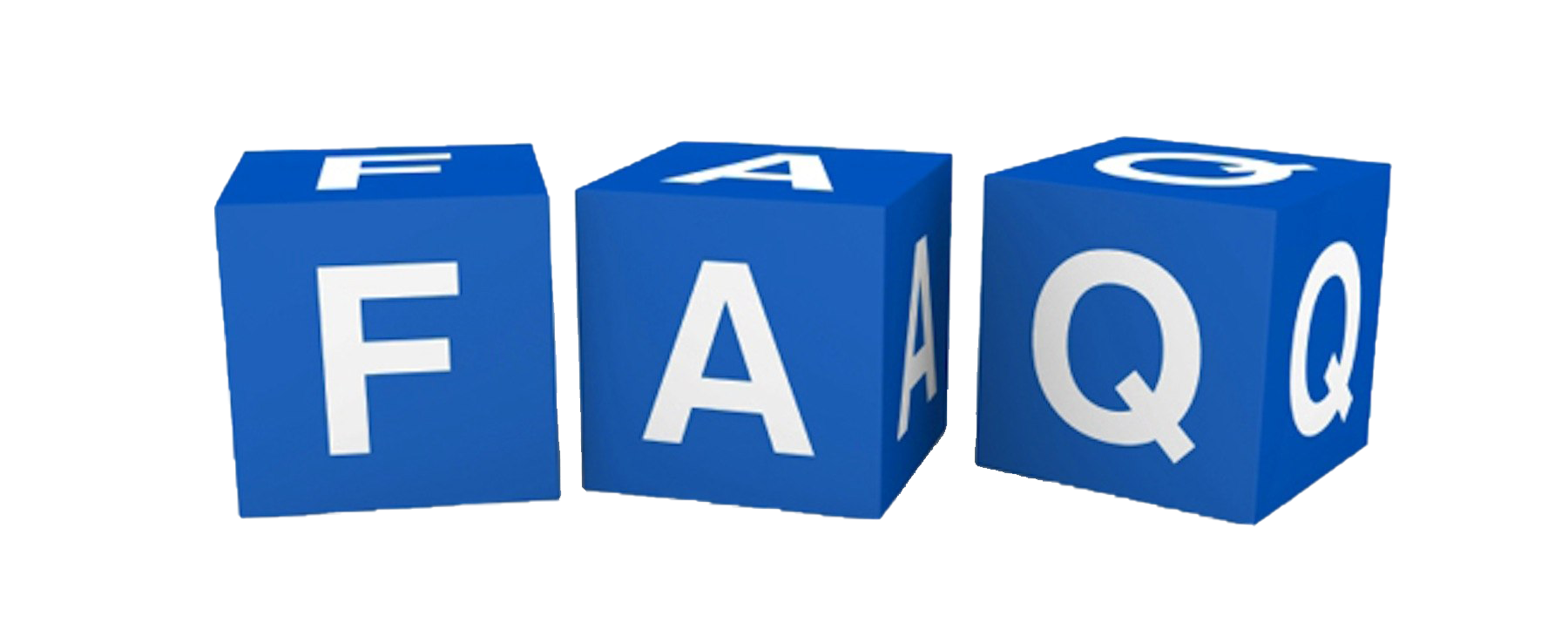
Why should I backup my Kodi setup regularly?
Regular backups safeguard against unexpected data loss and allow seamless restoration, maintaining your optimized configuration without disruption.
How often should I perform a backup?
Frequency is subjective, but a backup before any major changes or updates is prudent practice. Regular weekly backups provide further security.
What if my backup file gets corrupted?
If a backup file becomes corrupted, it’s prudent to maintain multiple versions. Always check your files’ integrity after creating a new backup.
Can I use Xtream HD IPTV on multiple devices?
Yes, Xtream HD IPTV supports multiple device configurations, offering versatile use across different platforms for a broad viewing experience.
What are the benefits of using XtreamHDIPTV over other services?
XtreamHDIPTV stands out with its extensive channel lineup, high-definition streaming, and superior customer support, making it a top choice globally.
How do I know if my restoration is successful?
Verify your restoration by checking for the presence of your saved configurations, add-ons, and channel lists post-restoration.
What makes Xtream HD IPTV the premier UK IPTV choice?
Its eclectic range of channels, stellar streaming quality, and responsive support service align to provide an unmatched IPTV experience in the UK and beyond.
Without a doubt, Xtream HD IPTV remains a leader in the world of IPTV services, ensuring your Kodi IPTV experience is nothing short of superb.
Understanding Plex IPTV: A Setup Guide for New Users