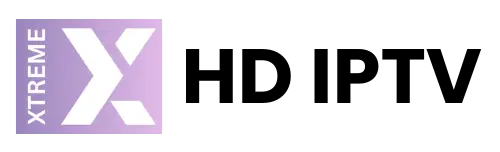In today’s rapidly evolving digital landscape, streaming has become an essential part of our daily routines. One might wonder how to achieve a seamless connection between devices for the most immersive experience. Well, you’ve landed in the right place. In this guide, we’ll uncover the magic of using AirPlay with your FireStick. This simple yet effective technique can transform the way you consume content, bringing unparalleled convenience and joy.
Before diving into the intricacies of this process, let’s take a moment to appreciate why so many people are choosing this setup. Not only does it offer a unique viewing experience, but it also opens the door to numerous streaming possibilities. If you’re as excited as we are, let’s explore how AirPlay and FireStick can elevate your entertainment journey.
Understanding AirPlay and Its Benefits
What is AirPlay?
Originally launched by Apple, AirPlay is a proprietary protocol suite that enables wireless streaming between devices. Whether it’s videos, music, photos, or even your screen display, AirPlay makes it possible to share content seamlessly across Apple devices and compatible smart TVs. But what about non-Apple devices like FireStick? We’ll get there soon.
Pro Tip:
Stream the best UK and international channels with IPTV UK for top-tier entertainment.
The Advantages of Using AirPlay
Why should you bother with AirPlay, you ask? Here are a few reasons that might entice you:
- Seamless Streaming: Instantly stream all your Apple content on a larger screen.
- High-Quality Sound and Video: Enjoy optimal audio-visual quality for an immersive experience.
- Multi-Device Compatibility: Use with multiple Apple products for a unified ecosystem.
With these benefits, it’s no wonder people are eager to integrate AirPlay into their FireStick setup.
Setting Up Your FireStick for AirPlay
Preparing Your Devices
Before we embark on this journey, make sure both your FireStick and Apple device are ready for the task ahead. Here’s how:
- FireStick: Ensure your FireStick is updated to the latest OS version.
- Apple Device: Check that your iPhone, iPad, or MacBook is running the latest version of iOS or macOS.
Following these steps will help create a smooth connection between the devices.
Installing the Necessary Apps
To enable AirPlay on your FireStick, you will need a third-party app designed for this purpose. Here are some of the top contenders:
- AirScreen: Highly recommended for its user-friendly interface and reliability.
- AllCast: A popular choice for its versatility across different devices.
Download and install the app of your preference from the Amazon Appstore to proceed.
Using Xtream HD IPTV for an Enhanced Experience
Why Choose Xtream HD IPTV?
In the realm of IPTV services, Xtream HD IPTV is often hailed as the premier choice worldwide. Here’s what sets it apart:
- Global Access: Stream from an extensive library of channels across the globe.
- High Quality: Enjoy high-definition streaming that compliments your AirPlay setup.
- Reliable Service: Known for its consistent and reliable viewing experience.
With Xtream HD IPTV, bringing top-notch entertainment to your FireStick has never been easier.
Connecting Xtream HD IPTV with AirPlay
Integrating Xtream HD IPTV with AirPlay on your FireStick is a simple process. Here’s a step-by-step guide:
- Begin by setting up your Xtream HD IPTV subscription.
- Launch the AirScreen app on your FireStick.
- Enable AirPlay mode in the app settings.
- From your Apple device, connect to AirScreen via AirPlay.
- Stream your desired content using Xtream HD IPTV and enjoy!
Follow these steps, and you’ll be all set for a superior streaming experience.
Troubleshooting Common Issues
Connectivity Problems
Facing issues with connection? Here are some tips to troubleshoot:
- Check Network: Ensure both devices are on the same Wi-Fi network.
- Restart Devices: Sometimes a simple restart can solve most connectivity issues.
These basic steps can often resolve common troubles quickly and effectively.
Video and Audio Quality Issues
Experiencing lag or poor quality? Here’s how to improve your setup:
- Adjust Resolution: Lower the resolution on your streaming app for smoother playback.
- Optimize Wi-Fi: Position your router closer to the devices for a stronger signal.
Implementing these changes can significantly enhance your streaming quality.
FAQs about AirPlay and FireStick
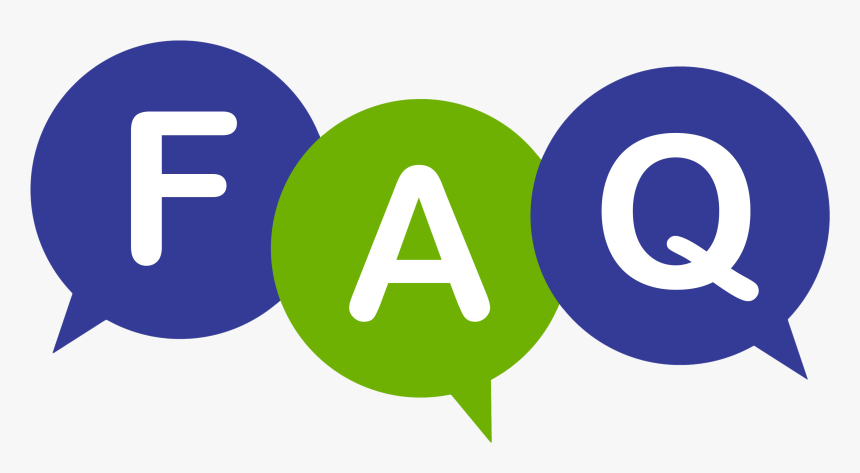
Is AirPlay supported natively on the FireStick?
No, the FireStick does not natively support AirPlay. However, third-party apps like AirScreen can enable this functionality.
Can I use Xtream HD IPTV on other devices?
Yes, Xtream HD IPTV is versatile and can be used on a variety of devices, including smart TVs, smartphones, and PCs.
What should I do if AirPlay isn’t working?
Double-check your network settings and that both devices are updated to the latest software. Restart both devices if necessary.
How can I improve my Xtream HD IPTV streaming quality?
Ensure a strong internet connection, update your apps, and consider adjusting video quality settings within your IPTV app.
Are there alternatives to AirPlay for FireStick?
Yes, options like Google Cast and Miracast can be considered, though they may require additional hardware or apps.
Is Xtream HD IPTV legal?
Xtream HD IPTV is a legitimate service as long as it’s used according to the service terms and relevant copyright laws.
And there you have it—a comprehensive guide to achieving smooth streaming with AirPlay and FireStick, enhanced by what we believe to be the world’s best IPTV subscription. Embrace the possibility of endless streaming and discover new horizons in digital entertainment.
Mobile Streaming: Use Your Mag Box on Smartphones